In this post I describe a simple and intuitive way to remotely control a nodeMCU through a mobile application from iOS and Android devices.
More in detail I will show how to remotely pilot a led through the RemoteXY application
RemoteXY
RemoteXY includes:
- a Web application to easily design and build a graphical interface and to generate the necessary source code for the controlling board (ESP8266, Arduino, ...)
In order to create a complete application with RemoteXY it is necessary to follow 4 simple steps::
Step #1 : Graphical Interface
Building a graphical interface with a simple drag&drop editor available hereStep #2: Source Code Configuration
Configure and generate the sketch source code to be uploaded on the control board (ESP8266, Arduino)Step #3: Upload Sketch
Compile and upload of the generated sketch on the control board (ESP8266,Arduino) through the Arduino IDE (or other supported IDE)
Step #4: Download Mobile App
Download the mobile app and install it on your client device (iOS, Android)
There are 4 different aspects to configure:
In such case it is necessary to configure the Module Interface section by specifying the SSID which will be broadcasted by the nodeMCU AP.
As we can see in the generated code some information from the previous config phase are present:
It is now time to run the RemoteXY app on mobile and then click on the top tight + sign
Configuration
After the design of the graphical interface it is necessary to configure the tool in order to generate the proper source code.There are 4 different aspects to configure:
- Connection
Four (4) type of connections are supported
Note: the iOS app only supports Bluetooth Low Energy aka BLE
- Device (the control board)
The following platforms are supported
- Communication Module
The following communication modules, to be paired with the control board, are supported:
Here some example of supported scenarios: Arduino Uno with Bluetooth HC-05 module, Arduino with ESP8266 or nodeMCU with ESP8266
- IDE environment
Three (3) different development environment are supported:
LED control with nodeMCU
Let's now implement a simple use case: remotely control a LED through a mobile app and nodeMCU
GUI
Use the online editor to design a simple user interface by adding a label and a switch as depicted below
Now selecting the switch (ON/OFF) it is possible to configure some simple parameters in the Element section
For the sake of simplicity let's stick to the default parameters
Configuration
Now let's configure the code generator in the following way
This way we are telling to RemoteXY that we want to use a nodeMCU board as controller and the on-board ESP8266 as communication module and that our programming environment is Arduino.
The Connection is set to WiFi Access Point (AP) hence we are telling to RemoteXY that we want our nodeMCU to behave as a WiFi Access Point.
In such case it is necessary to configure the Module Interface section by specifying the SSID which will be broadcasted by the nodeMCU AP.
Let's also specify the TCP port on which the nodeMCU server will be listening for incoming connections.
Again for sake of simplicity let's check Open point meaning that we want an open WiFi network with no authentication.
Source Code
Now press the following button
RemoteXY will redirect us to a new page in which the generated source code is available for the user.
The source code and the RemoteXY library are available for download as zip files.
The source code and the RemoteXY library are available for download as zip files.
Let's now download the RemoteXY library and install it on Arduino IDE through the proper menu.
The download the source code
The download the source code
As we can see in the generated code some information from the previous config phase are present:
- SSID of AP WiFI
- Listening port
The RemoteXY_CONF[] section contains a description of the graphic interface. It will be transfer to the requesting mobile app once a connection with the nodeMCU is established.
Circuits
Now let's build the simple circuit depicted below by connecting a LED on the D4 pin of nodeMCU. Let's not forget the 100-220 Ohm limiting resistor.
Testing
Now let's compile the code and upload the binary to nodeMCU through the Arduino IDE.
Now on your mobile device (smartphone o tablet) join the new WiFi network called LedWiFi
It is now time to run the RemoteXY app on mobile and then click on the top tight + sign
Now select the WiFi point option
Now press the Connect button and the app will connect to the nodeMCU and it will download the GUI description
Now you are all set to remotely control the LED wired to the nodeMCU control board















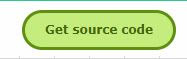









caro amico scusa se non parlo bene l'italiano, ma ho una domanda. Oggi nel 2020 l'interfaccia Web di RemoteXY è leggermente diversa, ma per questo esempio posso selezionare NodeMCU con "chip in board". Lo skecth è lo stesso, ma l'AP wifi non appare nell'APP. Il mio progetto è un po 'più sofisticato da condividere con una rete MESH (painlesmesh.h). Un dubbio: devo usare la stessa porta 6377 per MESH e WiFI. Grato per l'aiuto.
RispondiElimina