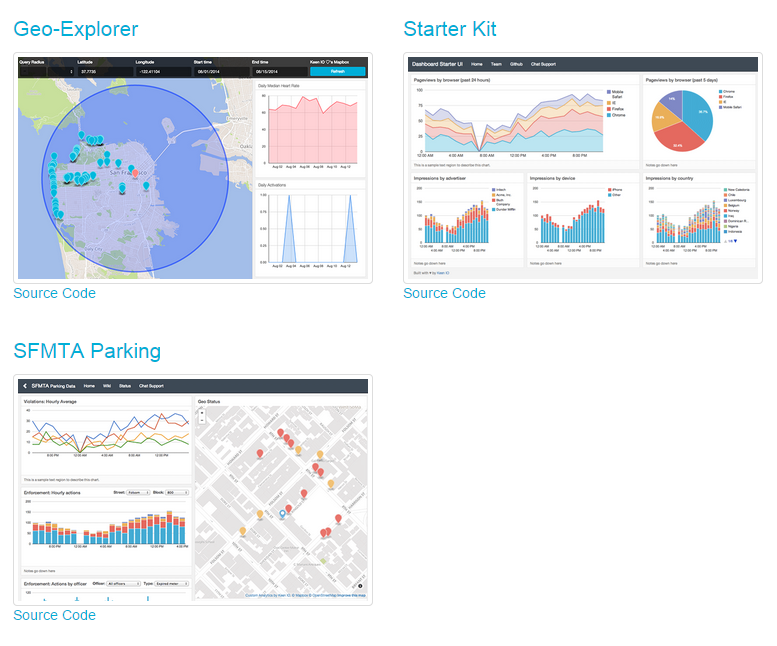In my case I am using google's blogger and as expected the stats about my blogs are very good and detailed.
I also have other web sites which I normally track with google analytics. Google analytics is providing any possible info you can imagine about your pages. This is very good!!.
However for me such an amount of information is overwhelming.
In most of the cases I don't need all such details. I just care about number of visitors, sessions and nothing else.
Last but not least each the different platform provides his own dashboard.
I would like to have such information in my TrackMe dashboard (see my previous post Track your life with Tasker and Keen.io - Part 2)
Image Beacon
Once again keen.io provides me the necessary tool which is called Image BeaconThe concept is not really new and still very effective. The idea is to embed a small (very small) transparent image in your HTML content and every time someone hit your page the transparent image is requested by the browser.
The URL of the image is pointing to keen.io service. When keen.io receives such particularly crafted URL will add an event to your selected collection and send back to the browser the transparent image.
This way you can easily track any content you have on your blog or any other type of web site.
Simple, quick and effective.!!!
Let's now see an example:
Let's assume your projectID is PROJECT_ID. Your write api key is API_KEY and your collection is COLLECTION
You construct the URL of the image in this way
https://api.keen.io/3.0/projects/PROJECT_ID/events/COLLECTION?api_key=API_KEY&data=BEACON_DATA
You are wondering what is BEACON_DATA?
Simple is the event you want to record in your collection when your page/post is hit.
An example of BEACON_DATA is:
{
"post_id": 1234,
"post_title": "my blog post",
"hit": 1
}
However you cannot put this JSON in the above URL. keen.io requires that you value the data parameter with the base64 representation of the above JSON chunck.
In this case the base64 representation is:
ewogICJwb3N0X2lkIjogMTIzNCwKICAicG9zdF90aXRsZSI6ICJteSBibG9nIHBvc3QiLAogICJoaXQiOiAxCn0K
So now we have all the element to craft the final beacon image URL:
https://api.keen.io/3.0/projects/PROJECT_ID/events/COLLECTION?api_key=API_KEY&data=ewogICJwb3N0X2lkIjogMTIzNCwKICAicG9zdF90aXRsZSI6ICJteSBibG9nIHBvc3QiLAogICJoaXQiOiAxCn0K
It might look complex but it is not.
Now just add this image to your HTML content
<img src="https://api.keen.io/3.0/projects/PROJECT_ID/events/COLLECTION?api_key=API_KEY&data=ewogICJwb3N0X2lkIjogMTIzNCwKICAicG9zdF90aXRsZSI6ICJteSBibG9nIHBvc3QiLAogICJoaXQiOiAxCn0K"></img >
After that every time your page will be hit a new event will be added to your keen.io COLLECTION.
Auto Collection & Data Enrichment
I found very interesting and useful also the Data Enrichment and the Auto CollectionUsing those two very useful features let's see another possible BEACON_DATA chunk:
{
"keen" : {
"addons" : [
{
"name" : "keen:ip_to_geo",
"input" : {
"ip" : "ip_address"
},
"output" : "ip_geo_info"
}
]
},
"ip_address" : "${keen.ip}",
"user_agent" : "${keen.user_agent}",
"hit": 1,
"post_id": 1234,
"post": "your post title"
}
As in the previous example let's calculate the base64 of this chunk:
ewogICAgImtlZW4iIDogewogICAgICAgICJhZGRvbnMiIDogWwogICAgICAgICAgICB7CiAgICAgICAgICAgICAgICAibmFtZSIgOiAia2VlbjppcF90b19nZW8iLAogICAgICAgICAgICAgICAgImlucHV0IiA6IHsKICAgICAgICAgICAgICAgICAgICAiaXAiIDogImlwX2FkZHJlc3MiCiAgICAgICAgICAgICAgICB9LAogICAgICAgICAgICAgICAgIm91dHB1dCIgOiAiaXBfZ2VvX2luZm8iCiAgICAgICAgICAgIH0KICAgICAgICBdCiAgICB9LAogICAgImlwX2FkZHJlc3MiIDogIiR7a2Vlbi5pcH0iLAogICAgInVzZXJfYWdlbnQiIDogIiR7a2Vlbi51c2VyX2FnZW50fSIsCiAgICAiaGl0IjogMSwKICAgICJwb3N0X2lkIjogMTIzNCwKICAgICJwb3N0IjogInlvdXIgcG9zdCB0aXRsZSIKfQo=
and again this is the final image tag to add to yours HTML content
<img src="https://api.keen.io/3.0/projects/PROJECT_ID/events/COLLECTION?api_key=API_KEY&data=ewogICAgImtlZW4iIDogewogICAgICAgICJhZGRvbnMiIDogWwogICAgICAgICAgICB7CiAgICAgICAgICAgICAgICAibmFtZSIgOiAia2VlbjppcF90b19nZW8iLAogICAgICAgICAgICAgICAgImlucHV0IiA6IHsKICAgICAgICAgICAgICAgICAgICAiaXAiIDogImlwX2FkZHJlc3MiCiAgICAgICAgICAgICAgICB9LAogICAgICAgICAgICAgICAgIm91dHB1dCIgOiAiaXBfZ2VvX2luZm8iCiAgICAgICAgICAgIH0KICAgICAgICBdCiAgICB9LAogICAgImlwX2FkZHJlc3MiIDogIiR7a2Vlbi5pcH0iLAogICAgInVzZXJfYWdlbnQiIDogIiR7a2Vlbi51c2VyX2FnZW50fSIsCiAgICAiaGl0IjogMSwKICAgICJwb3N0X2lkIjogMTIzNCwKICAgICJwb3N0IjogInlvdXIgcG9zdCB0aXRsZSIKfQo="></img >
This is an example of an event which is created using this URL
{
"hit": 1,
"keen": {
"timestamp": "2015-01-23T19:57:58.922Z",
"created_at": "2015-01-23T19:57:58.922Z",
"id": "54c2c7c6a6662c1527843321"
},
"user_agent": "Mozilla/5.0 (Windows NT 6.1; WOW64) AppleWebKit/537.36 (KHTML, like Gecko) Chrome/40.0.2214.91 Safari/537.36",
"post_id": 1234,
"post": "your post title"
"ip_geo_info": {
"province": "Turin",
"city": "San Benigno Canavese",
"postal_code": null,
"continent": "Europe",
"country": "Italy"
},
"ip_address": "A.B.C.D"
}
pretty cool,eh? :) I love it!!! :)
Image beacon simple tool
As the people who knows me knows that I am lazy, I have created a real simple bash script which is creating the IMG tag for me.
You can find it on git hub.
The repository contains to files:
- data_beacon.json
- keen_beacon.sh
Use it in this way:
- edit your data_beacon.json as you like
- edit (only first time) keen_beacon.sh and insert your PROJECT_ID, API_KEY and COLLECTION
- execute ./keen_beacon.sh
This will generate an output similar to this (it depends on content of data_beacon.json):
https://api.keen.io/3.0/projects/PUT YOUR PROJECT ID HERE/events/PUT YOUR COLLECTION HERE?api_key=PUT YOUR API KET HERE&data=ewogICAgImtlZW4iIDogewogICAgICAgICJhZGRvbnMiIDogWwogICAgICAgICAgICB7CiAgICAgICAgICAgICAgICAibmFtZSIgOiAia2VlbjppcF90b19nZW8iLAogICAgICAgICAgICAgICAgImlucHV0IiA6IHsKICAgICAgICAgICAgICAgICAgICAiaXAiIDogImlwX2FkZHJlc3MiCiAgICAgICAgICAgICAgICB9LAogICAgICAgICAgICAgICAgIm91dHB1dCIgOiAiaXBfZ2VvX2luZm8iCiAgICAgICAgICAgIH0KICAgICAgICBdCiAgICB9LAogICAgImlwX2FkZHJlc3MiIDogIiR7a2Vlbi5pcH0iLAogICAgInVzZXJfYWdlbnQiIDogIiR7a2Vlbi51c2VyX2FnZW50fSIsCiAgICAiaGl0IjogMSwKICAgICJwb3N0X2lkIjogMTIzNCwKICAgICJwb3N0IjogInlvdXIgcG9zdCB0aXRsZSIKfQo= <img src="https://api.keen.io/3.0/projects/PUT YOUR PROJECT ID HERE/events/PUT YOUR COLLECTION HERE?api_key=PUT YOUR API KET HERE&data=ewogICAgImtlZW4iIDogewogICAgICAgICJhZGRvbnMiIDogWwogICAgICAgICAgICB7CiAgICAgICAgICAgICAgICAibmFtZSIgOiAia2VlbjppcF90b19nZW8iLAogICAgICAgICAgICAgICAgImlucHV0IiA6IHsKICAgICAgICAgICAgICAgICAgICAiaXAiIDogImlwX2FkZHJlc3MiCiAgICAgICAgICAgICAgICB9LAogICAgICAgICAgICAgICAgIm91dHB1dCIgOiAiaXBfZ2VvX2luZm8iCiAgICAgICAgICAgIH0KICAgICAgICBdCiAgICB9LAogICAgImlwX2FkZHJlc3MiIDogIiR7a2Vlbi5pcH0iLAogICAgInVzZXJfYWdlbnQiIDogIiR7a2Vlbi51c2VyX2FnZW50fSIsCiAgICAiaGl0IjogMSwKICAgICJwb3N0X2lkIjogMTIzNCwKICAgICJwb3N0IjogInlvdXIgcG9zdCB0aXRsZSIKfQo="> < /img >That's really all about it.
Hope this is useful. Let me know if you have ideas to improve it.
take care!!!